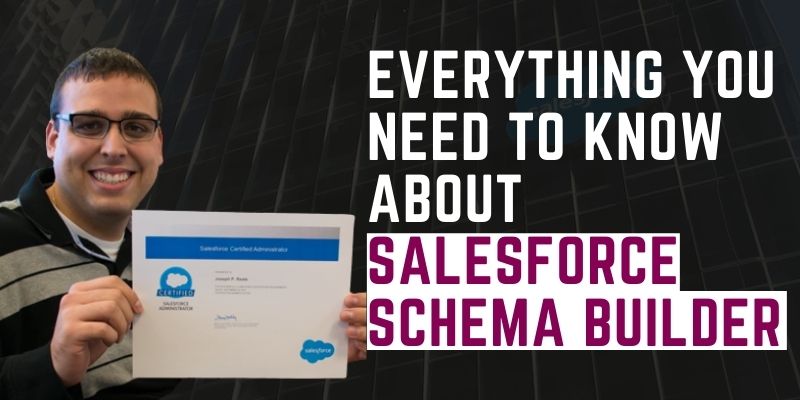Salesforce Schema Builder
Schema Builder gives information about Salesforce fields and required fields. It also shows search and master-detail relationships, look-up relationships, and how objects can be associated.
We can also say it is a skeleton containing connected objects and fields. The client can add custom objects and relationships to the schema. The schema builder is not like other programs and apps. It allows you to view and modify custom fields without clicking from one page to the next. It’s easy to modify or add a custom object while still seeing the points of your schema. To get appropriate knowledge in salesforce schema builder, fetch with Salesforce Training in Chennai to get adequate knowledge.
Schema builder lets you see the various objects and their associations in a Salesforce application. Schema builder is not only for seeing; it also allows us to plan, modify, and implement new information models.
The Schema Builder is a drag-and-drop interface that allows you to create all activities. It displays all important details, such as field values, data types, relationships with directions, etc.
Schema Builder can be used for Salesforce Classic or Lightning Experience. Schema Builder can be used for all Salesforce Editions.
Note: Get knowledge of salesforce schema by adding yourself to Salesforce Training Online and get the training from experienced virtual trainers.
Access Schema Builder in Salesforce:
Login from Setup Home.
Navigate to Objects & Fields
- Object Manager
- Schema Builder.
How to create fields using Schema Builder
- The Schema Builder works similarly to creating objects in UI.
- Select a field type from the Elements tab and drag it onto the object where you want to create a new field.
- You can only make formula areas, relationship fields, and ordinary areas with Schema Builder.
- Enter the details of your new field.
- Last click on Save.
Various Elements In Salesforce Schema Builder
Elements – This tab allows us to create elements and objects in our builder. Drag elements from this tab to create a new field. In Schema builder, you can drag and drop objects to create new fields.
Object – This contains a list containing objects that can be shown or hidden in the canvas.
Legend: It includes the
- Lookup Relationship (Shows the relationship between two objects)
- Master-Details Relations (Shows the relationship between two objects in Schema).
- Required field (These are fields that require input)
View Options – It includes the various-
- Display Element Names/Type
- Hide/Show Legend
- Show/Hide relationship (Hide or show Lookup and Master-Details relationship lines in the schema).
Conclusion:
In this article, we discussed the broad view of salesforce schema builder and how to create a salesforce schema. if you are desired to know complete knowledge of salesforce, step into FITA Academy for the top class Salesforce Course in Chennai. It was designed by experienced salesforce professionals.