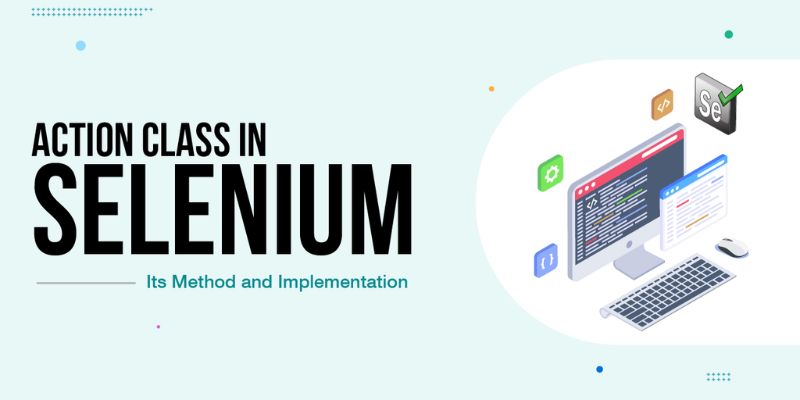Selenium, a powerful tool for automating web applications, provides a rich set of functionalities to interact with web elements. One essential feature for performing complex user interactions is the Actions class. In this blog post, we will explore the Actions class in Selenium, understand its significance, and delve into practical examples of how to use it for enhanced automation. Whether you are a seasoned Selenium user or just starting with automation testing, mastering the Actions class from the Selenium Course In Bangalore can significantly elevate your ability to simulate real user interactions seamlessly.
Understanding the Actions Class
Empowering Advanced User Interactions
The Actions class in Selenium is part of the org.openqa.selenium.interactions package and is designed to handle complex user interactions that go beyond simple clicks and inputs. It allows you to perform a series of actions such as mouse movements, keyboard inputs, and handling complex gestures, making it a crucial component for comprehensive automation testing. For professionals seeking to enhance their Selenium skills, dedicated training programs like Selenium Training in Chennai offer in-depth coverage of essential Selenium concepts, including the Actions class.
Building Blocks for Interaction
moveToElement(WebElement target)
Moves the mouse pointer to the center of the specified web element.
click()
Performs a click operation at the current mouse location.
clickAndHold()
Clicks and holds the left mouse button at the current mouse location.
release()
Releases the left mouse button at the current mouse location after a click-and-hold.
contextClick()
Performs a right-click operation at the current mouse location.
doubleClick()
Performs a double-click operation at the current mouse location.
dragAndDrop(WebElement source, WebElement target)
Drags the source element and drops it onto the target element.
sendKeys(CharSequence… keysToSend)
Sends a series of keyboard keys to the active element.
Example: Mouse Hover Action
Actions actions = new Actions(driver);
WebElement elementToHover = driver.findElement(By.id(“hoverElement”));
actions.moveToElement(elementToHover).perform();
Example: Drag and Drop Action
Actions actions = new Actions(driver);
WebElement sourceElement = driver.findElement(By.id(“sourceElement”));
WebElement targetElement = driver.findElement(By.id(“targetElement”));
actions.dragAndDrop(sourceElement, targetElement).perform();
Example: Keyboard Input Action
Actions actions = new Actions(driver);
WebElement inputField = driver.findElement(By.id(“inputField”));
actions.sendKeys(inputField, “Hello, Selenium!”).perform();
Common Use Cases
Enhancing Test Scenarios
Handling Context Menus
Use contextClick() to simulate right-click operations on elements, often encountered in context menus.
Keyboard Inputs
Use sendKeys() to input text or perform keyboard shortcuts, validating how well the application handles keyboard interactions.
Mouse Hover Actions
Use moveToElement() to simulate mouse hover actions, triggering dropdown menus or tooltips.
Drag and Drop
Use dragAndDrop() to test the functionality of dragging elements from one location and dropping them onto another.
For individuals aspiring to build expertise in Selenium and automation testing, courses like Software Testing Training in Chennai provide comprehensive coverage of Selenium and related testing frameworks.
Advanced Actions with the Actions Class
Chaining and Building Complex Interactions
The Actions class supports method chaining, allowing you to create sequences of actions for more complex interactions. This enables the simulation of user workflows that involve multiple steps, providing a closer representation of real user behavior.
Example: Chaining Actions
Actions actions = new Actions(driver);
WebElement element = driver.findElement(By.id(“element”));
actions.moveToElement(element)
.click()
.sendKeys(“Hello, Selenium!”)
.doubleClick()
.perform();
By chaining actions together, you can create intricate scenarios that mimic user journeys, making your automated tests more robust and closer to real-world scenarios.
Integration with Selenium WebDriver
Creating Seamless Automation Flows
To use the Actions class effectively, you need to integrate it with a Selenium WebDriver instance. The WebDriver instance provides the context for the Actions class to perform its operations on a specific web page.
Example: Integrating with WebDriver
WebDriver driver = new ChromeDriver();
Actions actions = new Actions(driver);
// Perform actions using the Actions class
driver.quit();
By establishing this connection, you can seamlessly automate interactions with web elements using the Actions class in conjunction with the WebDriver.
For individuals aiming for a holistic understanding of web development and automation, courses like Full Stack Developer Course in Chennai provide a comprehensive curriculum covering both front-end and back-end technologies.
In conclusion, the Actions class in Selenium is a powerful tool for automating complex user interactions, providing a way to simulate real user behavior seamlessly. Whether it’s mouse hover actions, keyboard inputs, or drag-and-drop operations, the Actions class empowers testers and developers to create sophisticated automation scripts. Aspiring automation testers can benefit significantly from dedicated training programs like Java Training in Chennai, which cover Selenium and related technologies comprehensively. By mastering the Actions class, you not only enhance the effectiveness of your automated tests but also contribute to the creation of robust and reliable web applications. As Selenium continues to be a cornerstone in the field of automation testing, proficiency in the Actions class from Java Training in Chennai becomes a valuable skill for anyone involved in web development and quality assurance.
Also Read: Java Interview Questions and Answers